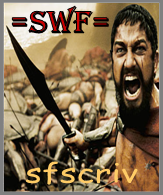Post by sfscriv on Apr 24, 2013 16:33:39 GMT 1

www.arma3.com/images/post_images/a3_warphotography_splendidcamera.jpg
The camera overlay provides information you'll need.
In the top left, you can find an explanation of all the controls and shortcuts.
The bottom left corner shows information about camera parameters, like position or direction.
The top right corner depicts previously saved camera settings, which can be restored any time.
The bottom right corner contains sliders for adjusting scene visuals and environmental conditions.
And finally, the horizontal and vertical lines divide the screen into thirds, helping you to align the scene composition.
Camera Controls
◾ Hold LMB and move - move camera around, RTS-style
◾ Hold RMB and move, Numpad numbers - rotate camera
◾ Hold Ctrl + RMB and move - adjust camera roll
◾ W,A,S,D - move camera around
◾ Q,Z - change camera height
◾ Hold Shift, Alt or both together - increase movement speed
◾ Numpad +/- - set camera zoom
◾ Numpad 5 - reset camera bank and zoom
Scene Adjustment
◾Focus - set camera focus distance. Autofocus is used by default, which means that the engine automatically focuses on objects which are in the middle of the screen. While sufficient in mid- to long- distance shots, it's not as useful when the target object is just a few meters away. Many potentially awesome Arma 1 and Arma 2 images were affected by blurriness, simply because their authors had no means to set the focus manually. Not you though, because this slider will let you adjust the focus with centimeter precision, so even the closest objects can look razor sharp. If you move the slider all the way to the right, focusing will be disabled completely and all objects, no matter how far they are, will appear sharp. It's recommended not to use the last option, as it makes your pictures looks unrealistic.
◾Aperture - determines how much light gets into the virtual lens, similar to real-life photography. The smaller the value, the brighter the scene is lit. Automatic aperture calculation is used by default, and as opposed to focus, it works pretty well. In case you want to tweak the value anyway, keep in mind that the lens takes some time to adjust, so you'll have to increase time acceleration in order to see the changes.
◾Daytime - time of day on a 24-hour scale, with the default being set to the current mission time. When changing the time to a differently lit period (e.g., from day to night), you'll need to unfreeze the game for the aperture to adjust itself, otherwise the scene will preserve the previous settings. Each time of day offers different mood and lighting, so don't be afraid to experiment with it.
◾Overcast - weather conditions, from clear (0) to storm (1). Default is set to the current mission weather. This one is a bit tricky to use; because of the volumetric cloud computation, the changes are committed only if some time passes. So when you change the weather, you have to move the time of day forward as well.
◾Acctime - technical term used for time acceleration. This is what freezes the scene at the start, because the default value is set to 0. Moving the slider right increases the acceleration up to 1x, or a normal speed.
For more information relating to this topic, go to:
www.arma3.com/news/this-is-war-photography#.UXf2wJvn-M8